Installation and Usage¶
This script is for building a basic tile server with OpenStreetMap data.
For us only on a clean Ubuntu 20 install.
Be sure to review the “Using SSL” section below if you plan to enable SSL.
Installation¶
Step 1: Get opentileserver.sh script from GitHub:
wget https://raw.githubusercontent.com/AcuGIS/OpenTileServer/master/opentileserver-ubuntu-20.sh
Step 2: Make it executable:
$ chmod 755 opentileserver-ubuntu-20.sh
Step 3 (for non-Latin alphabet)
If using a non-Latin alphabet, ucomment line 24 below if needed:
$ export LC_ALL=C
Step 4: Run the script:
$ ./opentileserver-ubuntu-20.sh [web|ssl] [bright|carto] pbf_url
Options¶
[web|ssl]: 'web' for http and 'ssl' for https
[bright|carto]: 'carto' for openstreetmap-carto or 'bright' for openstreetmap-bright
pbf_url: Complete PBF url from GeoFabrik (or other source)
Examples¶
Load Delaware data with openstreetmap-carto style and no SSL:
$ ./opentileserver-ubuntu-20.sh web carto http://download.geofabrik.de/north-america/us/delaware-latest.osm.pbf
Load Bulgaria data with openstreetmap-bright style and SSL:
$ ./opentileserver-ubuntu-20.sh http://download.geofabrik.de/europe/bulgaria-latest.osm.pbf bright
Load South America data with openstreetmap-carto style and SSL:
$ ./opentileserver-ubuntu-20.sh ssl carto http://download.geofabrik.de/south-america-latest.osm.pbf
Using SSL¶
If you select the ssl option and wish to use LetsEncrypt, be sure to do the following:
Check hostname is set properly. You can set the hostname using hostnamectl as below:
hostnamectl set-hostname domain.com
Run the script, which will provision a dummy SSL certificate.
Once script completes, enable Python Certbot Apache plugin:
apt-get -y install python3-certbot-apache
Request a certificate using below:
certbot --apache --agree-tos --email hostmaster@domain.com --no-eff-email -d domain.com
select the option “2: Redirect - Make all requests redirect to secure HTTPS access”:
Restart Apache
Welcome Page¶
Once installation completes, navigate to the IP or hostname of your server.
You should see a page as below:
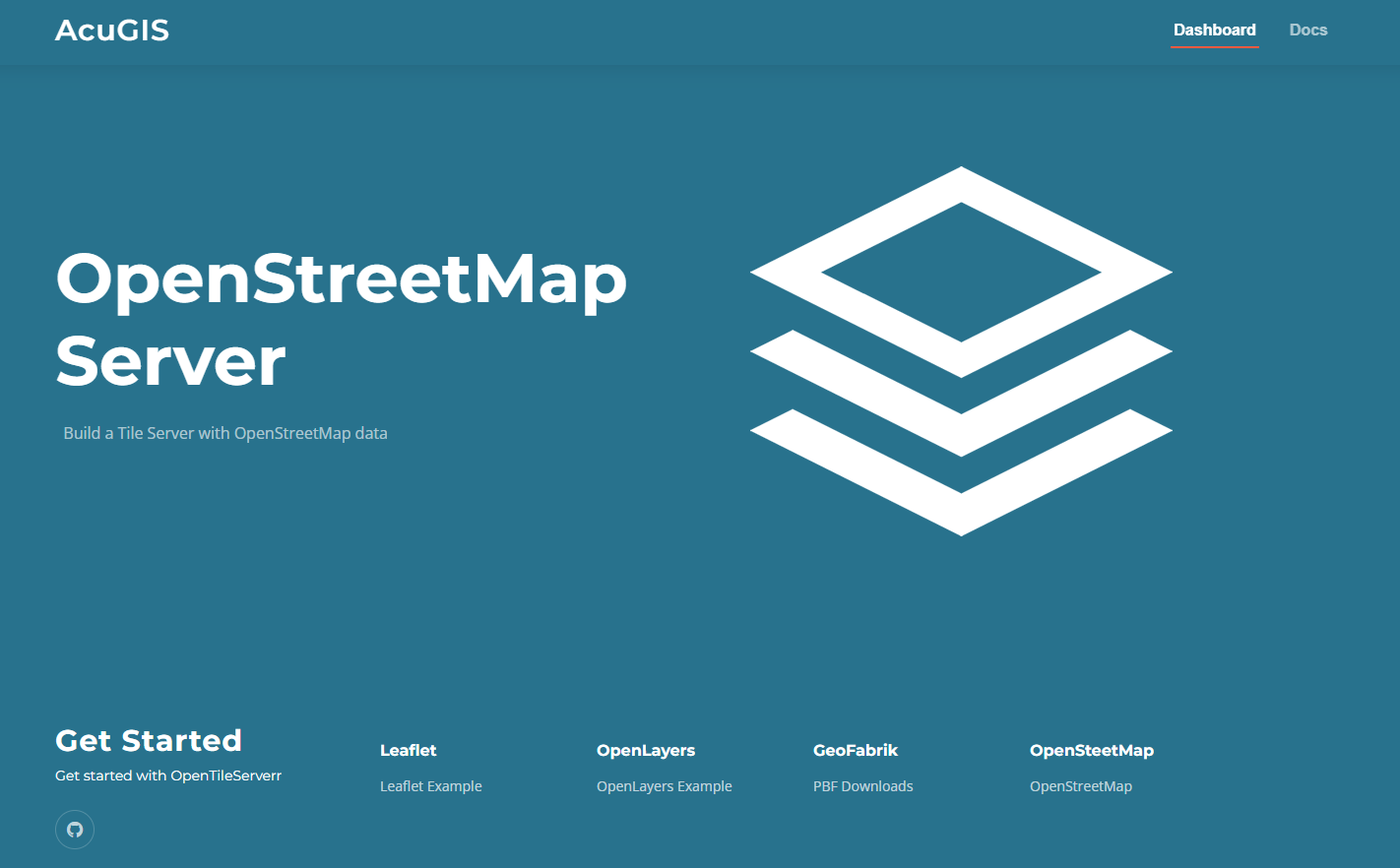
Click on both the OpenLayer and Leaflet Examples and check your installation is rendering
Note: Zoom is automatically set on the leaflet demo application. On the OpenLayers demo application you will need to zoom to the area.
Produced by AcuGIS
https://www.acugis.com/opentileserver
Cited, Inc.
Wilmington, Delaware
Contribute¶
- Issue Tracker: github.com/AcuGIS/OpenTileServer/issues
- Source Code: github.com/AcuGIS/OpenTileServer
Support¶
If you are having issues, please let us know. We have a mailing list located at: project@google-groups.com
License¶
The project is licensed under the BSD license.